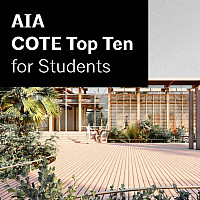laser cutter reservations are online
Laser cutting is performed by student reservation. Students will need to supply all material used for cuts (mostly purchased from the bookstore).
Students are allowed to make reservations for 1-hour blocks for a maximum of two hours per week. Trying to reserve more than your allotted two hours will result in loss of laser privileges. Failure to arrive on time to your reserved laser slot within 10 minutes will result in forfeiture of your reserved laser slot.
Laser cutter #4 is for walk-up use only (no reservations) to cut paper products NO Plastics.
All laser reservations are reserved for one hour; if a job has more files than can be cut in that period and another student has reserved that machine, the student will be asked to relinquish the machine for the next reservation. Note some materials that are thick or dense will be slower to cut (acrylic, plywood, 3 ply chip).
Semester hours
- Monday-Thursday, 9:30AM-10PM
- Friday, 9:30AM-5PM
- Sunday, 10:30AM-6PM
The school has four laser cutters in Slocum Hall (Room 011) and two lasers in Smith Hall (Room 006). Machines include Universal Laser Systems X-660 laser cutter with single 50-watt laser, PLS 675 with a 60-watt laser, PLS 615D with dual lasers, and VLS 675D with dual lasers.
ONLY work related to architecture courses by architecture students will be cut—no personal, non-architecture material.
If room is closed, try:
- DesignWorks at the Warehouse, 443-0479
Time Limits
Architecture students may reserved a maximum of two hours per week. This policy may be relaxed if there is no queue.
Laser cutting your files
Students must view a short training PDF prior to cutting the first time.
Until further notice, you must use one of the supplied templates for submitting work (see next section below).
Laser Cutter Templates
You can now laser cut using AutoCAD, Rhino3D and Adobe Illustrator. Please cut directly from the application you are designing in; this prevents errors that occur in translation between programs. All files must use one of the supplied templates. The template files can be downloaded here (unzip to use) or obtained by logging onto a lab computer and looking under the G drive in the ARCH-FILER\Student Resources folder in the ‘Laser Cutter Template’ subfolder. AutoCAD files can be saved in 2015 or earlier DWG format.
The templates provide a pre-defined bounding box that matches the laser cutter bed dimensions (18” x 32”). You can copy the bounding box as many times as you want in the same file; this way you won’t need to have multiple files. The template provides layer colors pre-set for cut, score, fold and skip (the score color will occur before cut).
Cut = blue - laser completely penetrates material
Score = red - laser makes shallow cut
Fold = yellow - laser makes deeper cut to allow natural folding
Skip = white - laser does not cut
Acceptable materials
- Chipboard - up to 1/8” - edges will char
- Museum board - up to 1/8” (black, brown, grey) - cuts nicely
- Museum board - up to 1/8” (white, off-white) - edges will char
- Illustrator board - up to 1/8” (white, off-white) - edges will char
- Corrugated cardboard - up to 1/8”
- Basswood - up to 1/8” - heavily charred edges and orange surface if not protected with paper masking
- Plexiglas, Lucite, Acrylic - up to 1/4” thick
- MDF - up to 1/4” thick
- Plywood - up to 1/8” thick
Prohibited materials
Lexan, PVC, styrene, polyesters (including Dura-Lar and polycarbonate), PET films (including PETG), polypropylene, vinyl, glass, foam core, metal, fabrics, and any material not listed above. Prohibited materials could melt on the laser bed or release toxic gas. Plastics can release carcinogens such as benzene.
The SU Bookstore sells many of the acceptable materials, including acrylic. But please note, the bookstore also sells material that looks like acrylic but is not—this includes styrene, PETG and Dura-Lar, all of which are not permitted on the laser cutter.
Vector vs Raster Cuts
Only vector cuts are allowed, no raster cutting (it is too time-consuming). When choosing fonts in AutoCAD, make sure to use ONLY VECTOR fonts (which have a small TT symbol next to the names). Raster fonts take forever to cut and will not be cut.
AutoCAD Important Tip
Save time and headaches by running the OVERKILL command on your DWG file before laser cutting. This will remove duplicate lines and combine line and arc segments that overlap. If your file has lines on top of lines, it can result in a much slower cutting time, or excessive charring of the edges. From the AutoCAD command line, type overkill, or from the menus, click Express, Modify, Delete Duplicate. Don’t save over your original file in case something goes wrong.
|
Before submitting files for laser cutting using the AutoCAD template: 1. Make sure you are using the Autocad DWG template 2. Check layers and TURN OFF the cut, score and fold layers. All objects should DISAPPEAR in the template. If not, there is a mistake in the layers and you will want to fix it. 3. Once the layers are correct, the file can be PURGED (purge) of all excess layers. The ONLY layers should be the ones that come with the template. Erase EVERYTHING outside of the templates. All layers should be BY LAYER. 4. Explode and OVERKILL the drawing. This will clean up the drawing and save time. |
etc.
Material costs are not reimbursed under any circumstance.
The school is not responsible for failed jobs, material damaged by the machine, jobs not finished before your deadline, or models left in the room after they have finished.
Questions
If you have questions about the laser cutters, please email the laser cutting technician soadigifab@gmail.com or set up a consult with the workshop manager Michael Giannattasio mgiannat@syr.edu in 007.