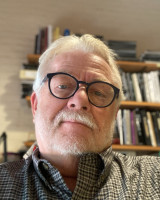Scanning changes during covid
The 11x17” flatbed scanners in Room 004 are unavailable; use the scanners in the King+King Library on the 3rd Floor.
Large format scanning using Luma is still available from the plot room using this procedure:
- Architecture students may drop off large format work to be scanned during normal plot room hours (M-F, 9:30am to 6:00pm).
- Work will be passed through the kiosk to the plot monitor (or slid through on either side).
- Please attach a note or post-it to your originals with the following info (or you may give this info the plot monitor during dropoff).
- NetID
- Type: Color, Grayscale or B&W
- Resolution (dpi): 100, 200, 300, 400
- Format: Tiff, JPG, PDF
- Completed scans will be available on the G drive in Student Scans like normal. Retrieve your files within 24 hours or it will be erased.
- You will be sent an email when your originals are ready for pickup, unless you agree to a pickup time with the plot monitor at time of dropoff.
Equipment
- 2 tabloid-size (11x17”) Epson Xpression flatbed scanners in the small computer lab (Room 004)
- 36” wide scanner (Luma) in the plot room (Room 013)
36” wide scanner (luma)
- Scanning on Luma should be done with the help of the plot monitor.
- Scans are saved to the Student Scans folder on the G drive as TIF, PDF or JPG files. To retrieve your scans, log onto a lab computer, open My Computer, then open the G drive. Sort the column by date to find your files.
- Scanned files are automatically removed from the Student Scans folder after 24 hours.
- Scan only clean paper—do not scan drawings with coarse material, sand, grit, charcoal, chalk, pastels or any powerdery-type material. This can damage the scanning glass and ruin the rollers.
- Drawings that have been coated with fixative spray must wait a minimum of two hours after being sprayed before scanning. This is to minimize the odor in the plot room. This time may be adjusted up or down at the discretion of the plot monitor.
- Scan modes include black & white, grayscale, and color. Grayscale is usually preferable over black & white because it better captures shading and detail. Scanning can be done up to 600 dpi, although 200 or 300 is usually sufficient and produces more manageable file sizes.
- If your scanned file is squished or distorted in Photoshop, click Image, Pixel Aspect Ratio, Square. Then resave it.
Flatbed Scanners
- Each flatbed scanner is connected to a computer. The computers are not connected to the network. To get your scanned files off the computer, copy them to a usb key, portable hard drive, or cdrom.
- To scan, use Photoshop. Click File, Import, Epson.
- If you get a ‘scanner not found’ message, make sure the scanner is on. The scanner power button is on the front left of the scanner. If that doesn’t help, restart the computer.
- If you are scanning magazine or book photos, always use the ‘descreen’ option in the scanner control panel. This helps remove the wavy moire pattern. It may be necessary to further fix the image in Photoshop with a slight amount of blur, or through use of the despeckle filter a few times to get rid of the pattern.
- Save scans as TIF files if you do not want degradation of the image. If that is not important, then the JPG format may be more appropriate since it is highly compressable (although TIFs are as well using the LZW checkbox at the time of saving).
- If the computer refuses to eject your cdrom, shut down the computer and restart it. Then try again.
- If the scanner glass is dirty, ask a plot monitor to clean it (paper towels and glass cleaner are stored in the plot room closet).
- Please remove your scanned files when done. Files may be deleted after 24 hours.